Some people have asked me what I do to prepare my mp3 files. I will show you the programs I use (and alternative versions that are open source). All links are below so you can follow along.
First I always start with a somewhat clean mp3. If I download from a reputable site, there is probably minimal I need to do. Most of my mp3's come from CD rips, LP rips and every now and again from a cassette. A program that can help in all those cases (and just to clean up) is Audacity. It is a cross platform open source program that you can use to edit files. It lets you remove clicks and pops from files sourced from LP's for instance. Or remove 20 seconds (or any amount) of silence at the end of a badly recorded mp3. In a pinch you can use it to change a variable rate mp3 to a constant bit rate mp3. There are some finicky mp3 players that have trouble with the former.
If you use usb record players or cassette players they can go directly into Audacity. In fact a lot of those players come with audacity. For CD Rips it works, but I'd rather use the paid version of dbPowerAmp for that. It has a pretty good CD Ripper. Audiograbber was another one I used.
dbPowerAmp is good for converting other music formats into mp3. I know some people love flac and wav and aiff etc files, but some mp3 players and even some pro DJ software will not play them well, if at all. Up-sampling does not help make a file sound better, but also does not hurt except for hard drive space.
There are many mp3 Tag programs. I happen to use Tag&Rename. They have a free and a paid version (cheap) and it handles all sorts of tags. It even allows you to include a cover into the mp3 file. But for sure use it to add track numbers (and disc numbers if you have more than one volume). Hint: many mp3 players will group by the tag "Album". If it is different for each disc number then it will never be grouped together in those players. I suggest filling out as much info as you have in each mp3 file.
But at bare minimum make sure: Track Number, Track Name, Artist Name, Album Name is filled out. If it is a compilation make sure you check that it is set as a compilation (a checkbox in Tag&Rename) and that you set Album Artist as "Various Artists". Do not set it as VA, or anything else. Music tracking software such as last.fm will recognize Various Artists but gets confused with other iterations.
You don't have to, but it's always nice to use software such as mp3gain to be sure that each mp3 is played at similar volumes. This can be one of the most annoying things ever (especially if someone actually still burns CD's from your comps). If you are playing mp3 files that are all over the place in volume the listener needs to constantly adjust volume. Not a big deal if you are using these and are a DJ, because you will adjust anyway as you mix in songs, but horrible if you are playing an entire playlist.
Covers. I cannot stress how cool it is to get your covers with your compilations. Some of you have the most amazing ideas. Love them! But if you do not have covers made, you do not need to be a graphic designer and use Illustrator or CorelDraw. There are a bunch of free online CD Cover Makers. I included a link to Canva CD Cover maker. It's online and has numerous templates to play around with. Make good use of creative commons google image search and customize any one of them.
Then just use Tag&Rename to add it to the tags. If you prefer not to add it to the tag (it does increase file size), then be sure to upload to your compilation's folder as "folder.jpg". I usually try to save it as both folder.jpg and compname.jpg if I do not add it to mp3 tag. I don't mind the extra size and I know if I use a file somewhere else the cover goes with. Do what you like. Better any cover than no cover though.
Most people probably do not care if the mp3 has a BPM tag, but I use it a lot. Fairly easy to run BPM Analyzer, just point it at your folder and select all. It automatically calculates the BPM for you and inserts it into the mp3 tag header.
I included a link to Mixed-In-Key, but for most people that will be overkill. I use it on mp3's that go into my DJ "crate". It allows you to use the camelot wheel for mixing. Just another layer of craziness that sounds cool when you mix from track to track. Fun to play with but you have to pay to play. If you haven't tried mixing in key, it really does help make it sound right. Have you ever heard a mash up that didn't quite sound right? Probably they didn't use key matches.
I also included a link to Platinum Notes. It cleans mp3 files. Again a paid piece of software, but it is cool. Does automatically some of the things you can do manually in Audacity. Just point to your compilation folder and run. Made by the same guys who make Mixed-In-Key. Works really well on most tracks. Check as you go.
Anyway, a quick guide to how I prepare my mp3's. Hopefully it helps someone. Let me know if you have any questions in the comments. Here are the links for each.
Audacity
dBPowerAmp
mp3Gain
BPM Analyzer
Cover maker
Paid software
Platinum Notes
MixedInKey


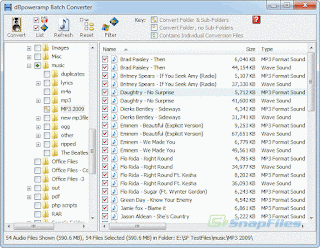









No comments:
Post a Comment